Can I add a loyalty program to an existing membership?
Adding loyalty values and benefits to existing membership levels
Yes, it is possible to add loyalty values to existing membership levels. Begin by logging in to your platform of choice and then follow the applicable instructions.
Adding loyalty to a membership in the ATS App
Begin by Logging In to ATS App administration and find the Blue Folder under your Organization House where your membership is built. Locate the Membership program you want to add loyalty rewards to then right-click and select Properties.
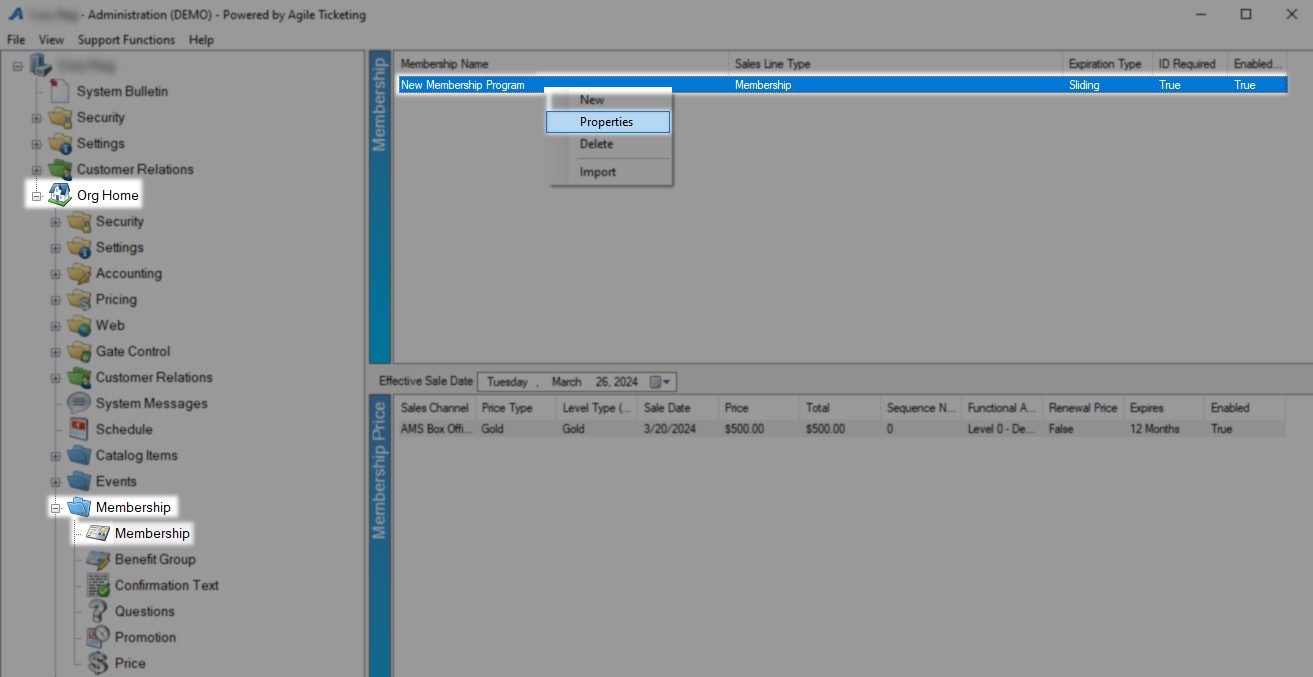
The Loyalty tab contains all of the items that will be included or excluded from your loyalty program. Start in the Accrual section then move on to Redemption using the drop-down to select which method you would like to use.
None - This selection disables the loyalty program from gaining or spending points.
Specify Inclusions Only - With this method selected only items you specifically want to include in your loyalty program will be counted.
Specify Exclusions Only - With this method selected only items you specifically want to exclude in your loyalty program will not be counted.
Specify Both - With this method selected you can specify both as needed. When using both note that if something is included and excluded then it is excluded.
Click Add Qualifier to build your first Inclusion or Exclusion.

On the Loyalty Qualifier window, you may define the item, items, or folders you want taken into consideration for your loyalty program.
Start by selecting if this rule will Include items in your program or exclude them from it with the Type drop-down menu. For each of the five categories you may select Is for a specific item or Contains for keywords. The drop-down menus marked (Any) can be used to select specific items in each category to be as refined as you want. Leave Enabled checked to use this qualifier and hit OK to save.
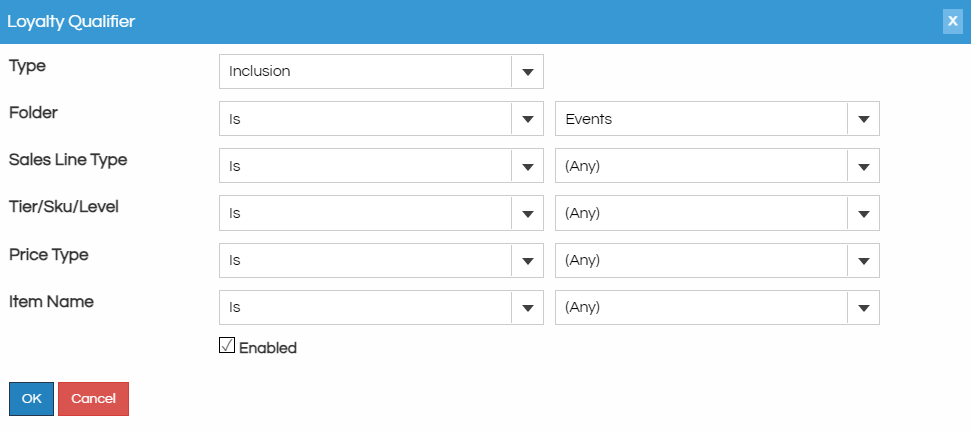
Set as many of these as you need, and in any order, to refine your loyalty program. In the example below everything in the Events folder will accrue points and those can be redeemed on anything except memberships. Use the edit checklist or delete X for changes to loyalty parameters.
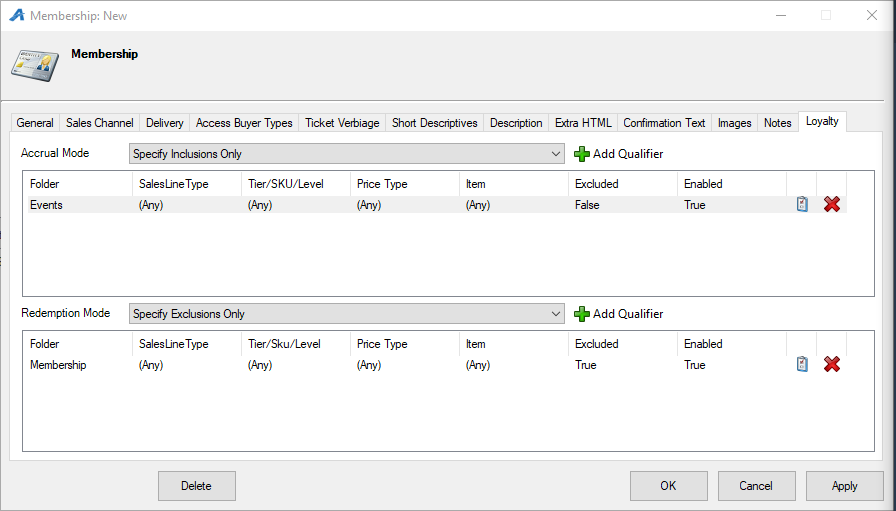
Click OK to save this membership program and move on to the membership levels.
Next, locate the first membership level that will receive loyalty points and one of your Membership Prices for that level. Right-click that price and select Properties so you are now on the general tab.
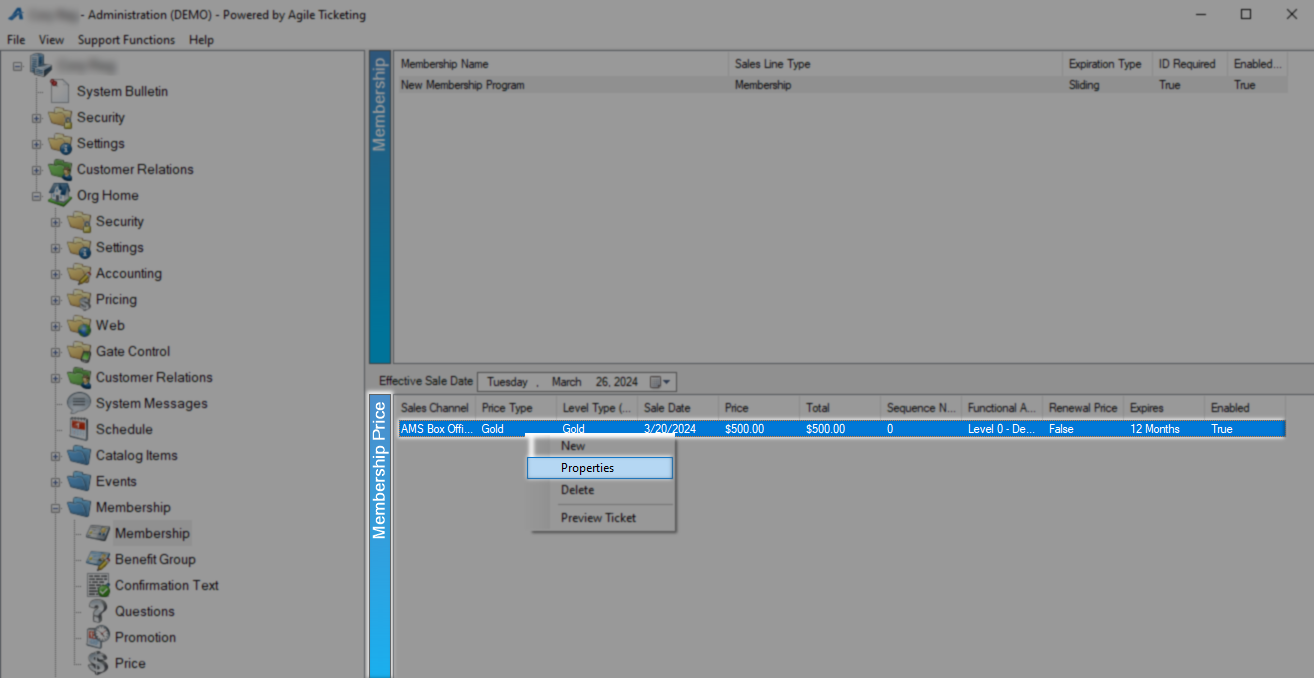
Loyalty Ratios is the field where you assign a value to the items you included during the new program creation process. In the Accrual field put the number of points your customer will receive per dollar spent on your included items. In Redemption put the number of points it takes to equal a dollar when spending them on redeemable items. In this example buying tickets or popcorn would earn 100 points per dollar and those could be spent to save one dollar per 1000 points. Best practice is to Accrue 100 points per dollar so the conversion of cents to points requires no approximation. On orders containing future showings the customer will receive all points after the date of the last showing, this includes packages.
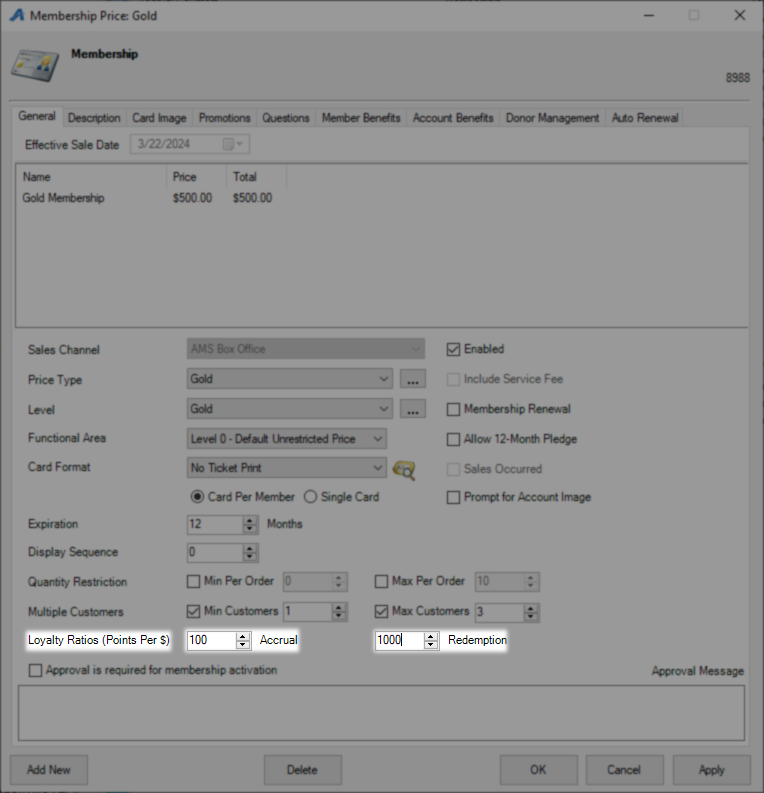
Adding loyalty to a membership in the Web Portal
Accordion Body
Any additional information you may need about the membership program can be found in its home article Here.