Creating a Folder
All the steps and options for creating or modifying a blue folder
Folders also commonly called a blue folder are containers within agile that hold all of your shows, merchandise, pricing, and membership information. Get started by Logging In to the ATS App as an Admin then find your Organization House and right click it so you can select New Folder.
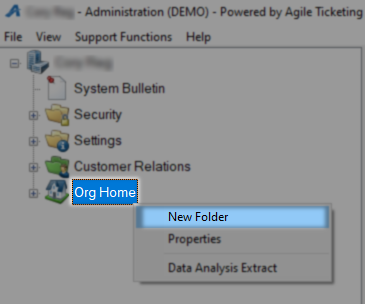
You will be started on the General tab where most of the information will have pulled in from a higher level. Give this folder a Name and Short Name which must be unique to your organization.
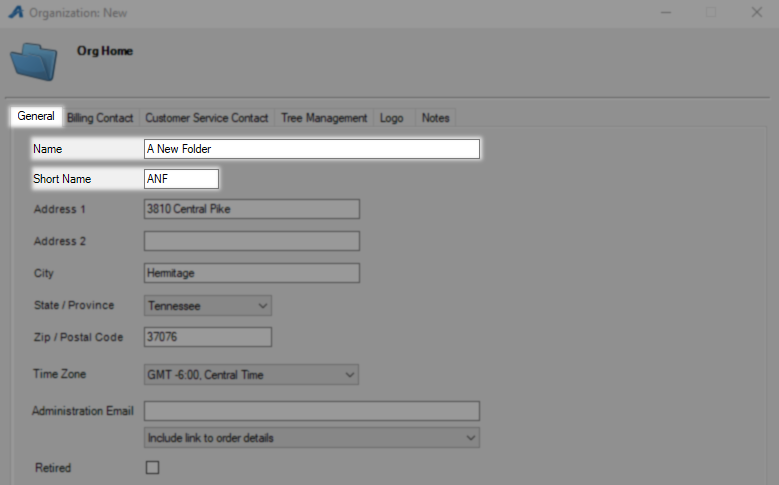
Administration Email can be used to notify a specific email address when a sale happens within this folder. This is an all or nothing setting so if your membership director doesn't want emails for show tickets make sure those are built in separate folders. Use a semicolon to add multiple email addresses and use the drop down to select how this information will be sent.
Include link to order details - Will include a link to the order which can be loaded in a web browser.
Attach order details as a PDF - Will send you the order details as a PDF attachment.
Include details in email body - Skips loading the information and simply makes it the body of the email.
Checking Retired would hide this folder and it's contents so leave that blank for a new folder.
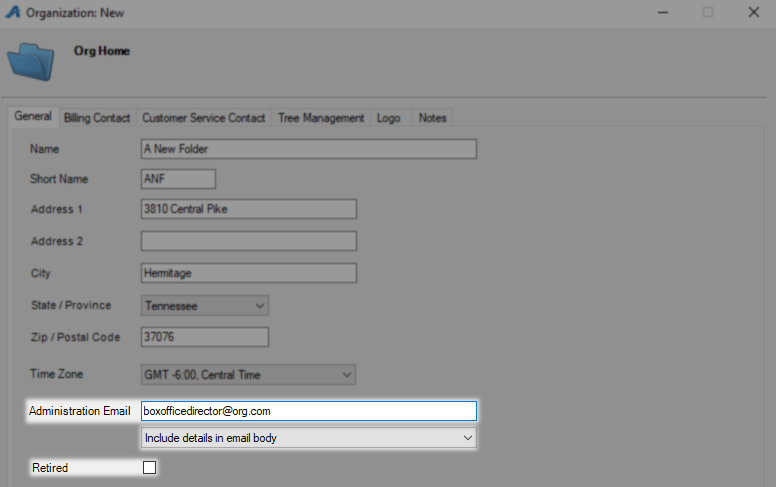
The Tree Management tab is where you control what will be built inside of this folder and the options you want to have available. Remember to keep this restricted only to what you need so items like shows, memberships and gift certificates have their own home.
Events - Created with or without a template and best used for live arts or events with wildly varied pricing.
Shows - Created with a template and best for daily admissions or many shows with similar pricing.
Shorts - Once finished shorts are attached to and sold as a show or event.
Membership - Any time based rewards program or festival pass, also requires that Benefits be checked.
Catalog Products - Catalog is the catch all category and includes merchandise, concessions, rentals, and ticket packs.
Gift Card Programs - Used for gift cards, gift certificates, and gift memberships.
Templates - Needed for shows and events.
Venues - Just like the ones created Here but available only to this folder.
Packages - Packages are a collection of shows, events, or catalog items sold all at once.
Benefits - These are the permissions that give memberships their power.
Donations - Just like the ones found in your accounting folder but will be retired with this folder.
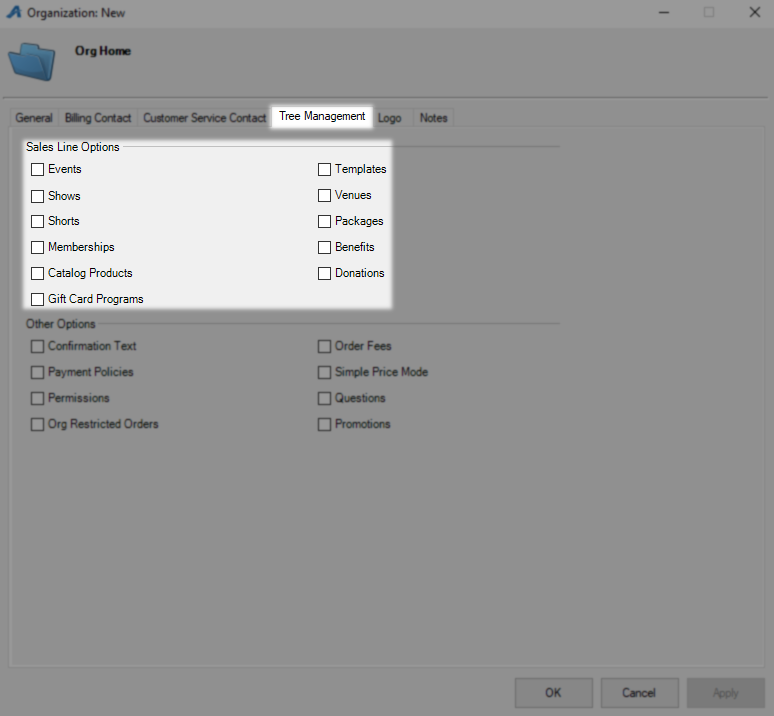
The Other Options section contains categories that allow more broadly to many or all of the options listed above.
Confirmation Text - Allows for the creation of information that will be added to the emailed order information for anything in this folder.
Payment Policies - Allows for the setup of balance due orders but is now a legacy feature replaced by customer invoicing and monthly pledging.
Org Restricted Orders - Legacy option that no longer performs a function.
Order Fees - Allow creation of a once per order fee by sales channel for items in this folder.
Simple Price Mode - Activating this swaps from Enterprise to Simple Price Mode as described Here. Most shows and events will use Enterprise while Catalog items are typically set up as Simple.
Questions - Lets you attach questions which customers either must or can answers with their purchase.
Promotions - This category holds codes for promo deals and pricing for items within this folder.
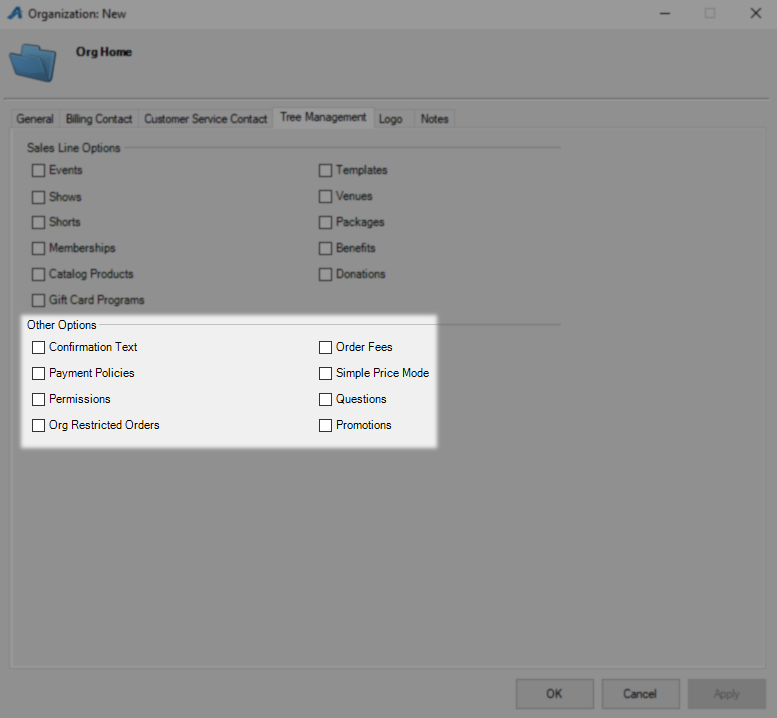
Click OK once you have made all the selections you need. You can right click this folder and open properties to change any of these settings at a later time.
